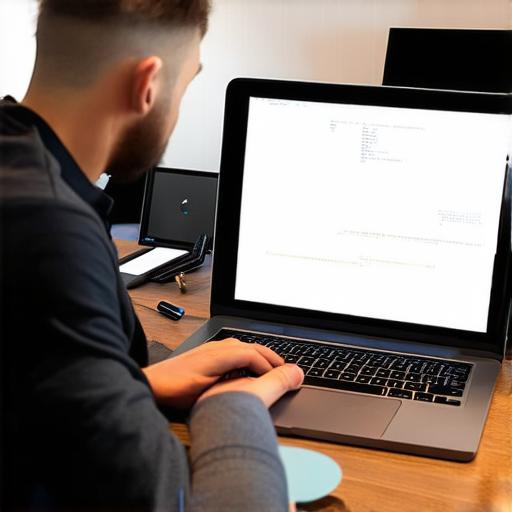
How to Develop iOS Applications: A Step-by-Step Guide for Beginners
If you’re an aspiring iOS developer, you may be wondering how to get started on building your first app. In this article, we’ll take a step-by-step approach to developing an iOS application, covering everything from setting up your development environment to publishing your app on the App Store. We’ll also cover best practices for creating engaging and successful apps.
Prerequisites: What Do You Need to Know?
Before you dive into developing an iOS application, it’s important to have a basic understanding of programming concepts and the Apple development ecosystem. If you’re completely new to programming, it may be helpful to start with a beginner-friendly language like Python or Ruby before moving on to Swift, the primary language for iOS app development.
Additionally, you’ll need to install Xcode, Apple’s integrated development environment (IDE), and create an account on the App Store Connect platform. You may also want to familiarize yourself with the Swift programming language and Apple’s design guidelines for creating visually appealing and user-friendly apps.
Setting Up Your Development Environment: Installing Xcode
To get started with iOS app development, you’ll need to install Xcode, Apple’s IDE for Mac and iPad. You can download Xcode from the App Store or by visiting the Apple Developer website.
Once installed, open Xcode and create a new project by selecting “File” > “New” > “Project”. In the “Create New Project” window, select “iOS App” as the project template, give your app a name, and choose where you want to save it. You can also choose whether you want to use Swift or Objective-C, both of which are supported by Xcode. If you’re new to programming, we recommend starting with Swift, as it is more modern and easier to learn than Objective-C.
Designing Your App: Creating a User Interface (UI)
Now that you have your development environment set up, it’s time to start designing your app’s user interface (UI). Xcode includes a variety of tools for creating and customizing the look and feel of your app’s screens, including Interface Builder, Storyboard, and SwiftUI.
Interface Builder is a visual editor that allows you to drag and drop UI elements onto your app’s screens. It includes pre-built components like buttons, labels, and text fields that you can customize with colors, fonts, and other design elements. You can also create custom views using Interface Builder’s “Custom Class” option.
Storyboard is a tool for designing the flow of your app’s screens and how they interact with each other. It allows you to create wireframes of your app’s layout, add animations and transitions, and connect UI elements to actions and events in your code.
SwiftUI is a newer framework that allows you to build user interfaces using Swift code. It includes a set of pre-built components that you can customize with colors, fonts, and other design elements. SwiftUI also includes features for creating animations, transitions, and gestures, making it easier to create complex UI designs.
Writing the Code: Understanding Swift Programming
Now that you’ve designed your app’s user interface, it’s time to start writing the code. Swift is a modern programming language developed by Apple that is specifically designed for building iOS apps. It combines the best features of Objective-C and C while also incorporating some unique features like optionals, closures, and tuples.
To get started with Swift programming, you can use Xcode’s built-in code editor or an external text editor like Sublime Text or Atom. You can also find a variety of online resources for learning Swift, including Apple’s official documentation, tutorials, and coding communities.
When writing your app’s code, it’s important to follow best practices for clean and maintainable code. This includes using descriptive variable names, commenting your code, and following Apple’s coding guidelines. You should also use version control tools like Git to keep track of changes to your code and collaborate with other developers.
Testing Your App: Debugging and Optimization
As you build your app, it’s important to test it thoroughly to ensure that it works as expected. Xcode includes a variety of built-in tools for testing and debugging your app, including the Simulator, which allows you to run your app on a virtual iPhone or iPad. You can also test your app on real devices by connecting them to your Mac using a
