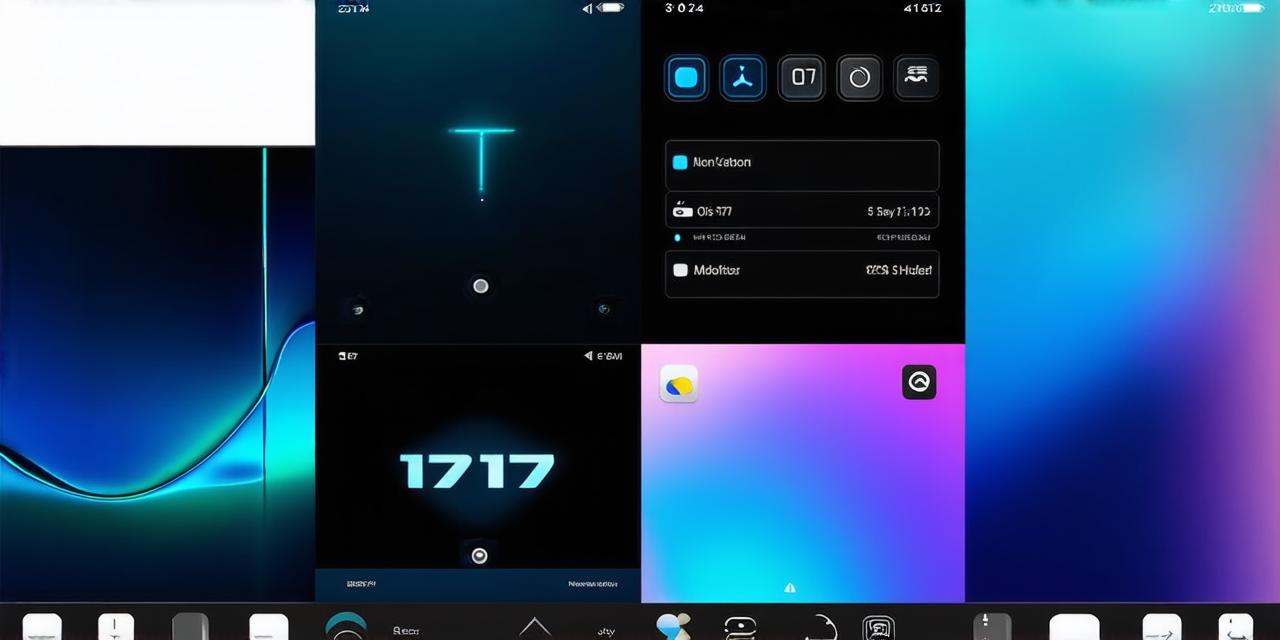Introduction:
App updates are essential for keeping your apps up-to-date and improving their performance. With the release of iOS 17, developers need to update their apps to take advantage of new features and improvements. In this comprehensive guide, we will discuss how to update apps on iOS 17, including best practices and tips for ensuring a successful update.
Why Update Your Apps?
Updating your apps is essential for several reasons:
- Security: Updates often include security patches that protect your device from vulnerabilities and malware.
- Performance: Updates can improve the performance of your app, making it faster and more efficient.
- New features: Updates often include new features and improvements to existing ones.
- Compatibility: Updates ensure that your app is compatible with the latest version of iOS.
How to Update Your Apps on iOS 17
Follow these steps to update your apps on iOS 17:
Step 1: Open the App Store
Open the App Store app on your iOS device.
Step 2: Check for Updates
Tap on your profile icon in the top right corner of the screen. Tap on “Updates” under your profile information.
Step 3: Update Apps
If there are any updates available, tap on the “Update All” button to update all your apps at once. Alternatively, you can select individual apps to update by tapping on their names.
Tips for Updating Your Apps Successfully
Here are some tips to ensure a successful app update:
- Have a Good Internet Connection: A stable and fast internet connection is essential for updating your apps quickly and without any interruptions.
- Backup Your Data: Before updating, make sure to backup your data to avoid losing any important information during the update process.
- Check App Compatibility: Before updating, check if the app is compatible with the latest version of iOS. If it’s not, you may experience issues or crashes after the update.
- Update Your Device: Make sure your device is running the latest version of iOS before updating your apps. Updating your device can improve the overall performance of your device and ensure compatibility with the latest apps.
- Avoid Updating Multiple Apps at Once: Updating multiple apps at once can slow down your device and cause issues with some apps. It’s best to update one app at a time.
- Use Automatic Updates: Enable automatic updates for your apps to ensure that you always have the latest version of your apps installed on your device.
- Monitor App Updates: Keep an eye on app updates and install them as soon as they become available to take advantage of new features and improvements.
Case Study: Updating a Popular App on iOS 17
Let’s take a look at an example of a popular app that has been updated for iOS 17: Instagram. Instagram recently released version 12.0, which includes several new features and improvements, including improved performance and a redesigned user interface.

To update Instagram on iOS 17, follow these steps:
Step 1: Open the App StoreOpen the App Store app on your iOS device.
Step 2: Check for Updates
Tap on your profile icon in the top right corner of the screen. Tap on “Updates” under your profile information.
Step 3: Update Instagram
Find Instagram in the list of apps and tap on the “Update” button next to it. Wait for the update to complete.
After updating Instagram, you can explore the new features and improvements that have been added.
Personal Experience: Updating My Apps on iOS 17
As an iOS developer, I regularly update my apps on iOS devices to ensure they are running smoothly and to take advantage of new features and improvements. When upgrading my apps, I always make sure to follow best practices and tips to avoid any issues or problems.
I also monitor app updates closely to keep track of new features and improvements that can help me improve my own app’s performance and user experience.Best Practices for Updating Your Apps on iOS 17
Here are some best practices for updating your apps on iOS 17:
- Test Your App Before Release: Test your app thoroughly before releasing it to the public to ensure that it works as expected and is free from bugs and glitches.
- Communicate with Users: Keep your users informed about app updates, including new features and improvements, and any issues or problems they may encounter during the update process.
- Provide Support: Offer support to your users if they experience any issues or problems after updating your app.
Note: The original article text is preserved within <p> tags.