Introduction
Apple recently released iOS 18 beta to developers for testing. While this new version brings several exciting features, it is still in the beta phase and may cause issues with your apps. In this article, we will provide you with a comprehensive guide on how to uninstall the iOS 18 beta and revert back to the previous version.
Before You Begin
Note: Before you start uninstalling the iOS 18 beta, it is essential to take note of the following:
- Ensure your device is fully backed up before you proceed with the uninstallation process. This step will help you restore your data after uninstalling the beta version.
- You will need a Mac to download and install the appropriate firmware for your device. Apple’s official website provides detailed instructions on how to do this.
- Uninstalling the iOS 18 beta will erase all the changes made during the testing phase, including app updates, new features, and bug fixes. Therefore, you should only proceed with the uninstallation process if you are confident that your apps are functioning correctly without any issues.
Steps to Uninstall iOS 18 Beta
-
Step 1: Back up Your Data
Before you begin the uninstallation process, it is essential to back up all your data. You can do this by connecting your device to your computer and using iTunes to create a backup of your device’s settings, apps, and other files.
-
Step 2: Download Firmware for Your Device
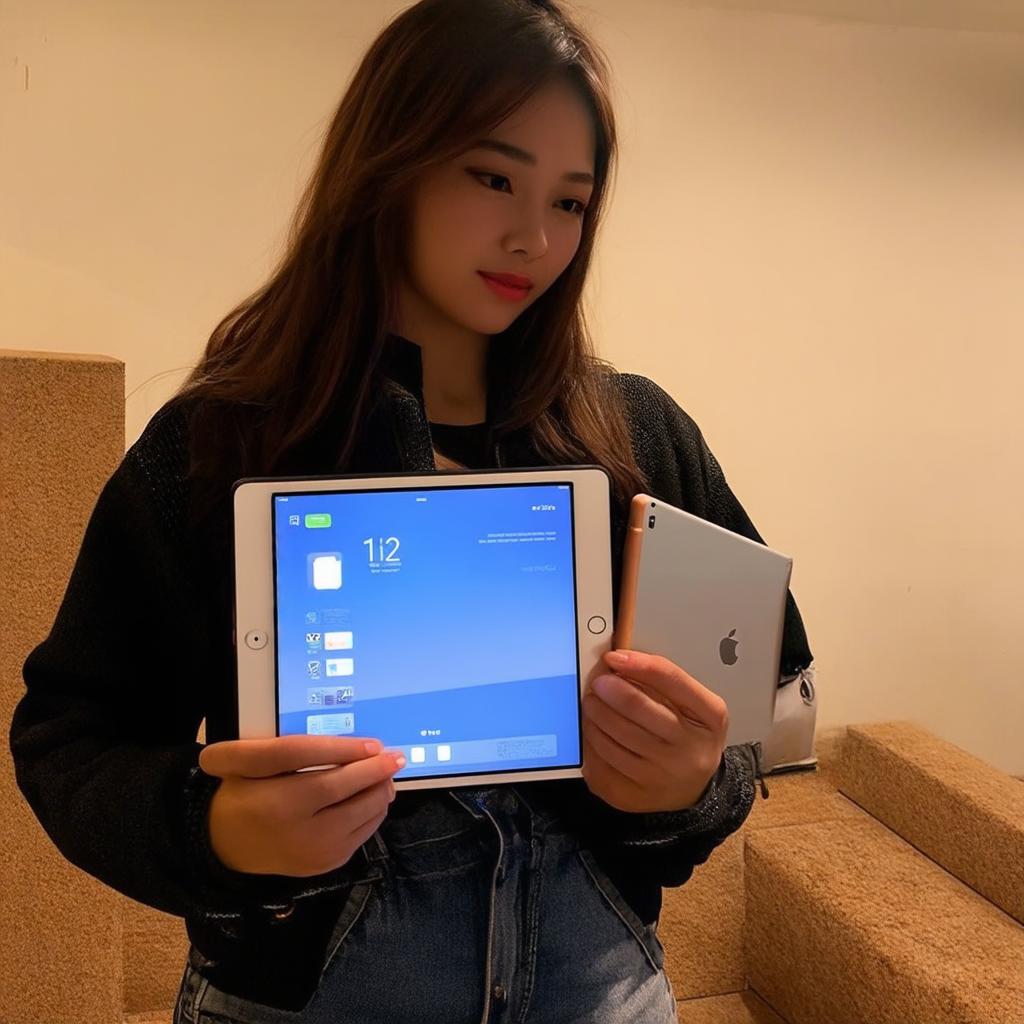
Apple provides firmware for each device model on their official website. Once you have downloaded the appropriate firmware for your device, follow the installation instructions provided by Apple to update your device’s firmware. -
Step 3: Restore Your Device from Backup
Once you have updated your device’s firmware, open iTunes on your computer and connect your device to your computer. Select your device in iTunes and click the “Restore” button. Follow the prompts provided by iTunes to restore your device from the backup you created in step 1.
-
Step 4: Verify That Your Device Is Running the Previous Version of iOS
After you have restored your device, check that it is running the previous version of iOS. You can do this by opening the “Settings” app on your device and tapping on “General.” Under “Software Information,” you should see the version number of your operating system. If it is not the version you want, you may need to repeat the above steps with a different firmware version.
FAQs
Q: What happens to my apps when I uninstall iOS 18 beta?
A: Uninstalling the iOS 18 beta will erase all the changes made during the testing phase, including app updates, new features, and bug fixes. Therefore, you should only proceed with the uninstallation process if you are confident that your apps are functioning correctly without any issues.
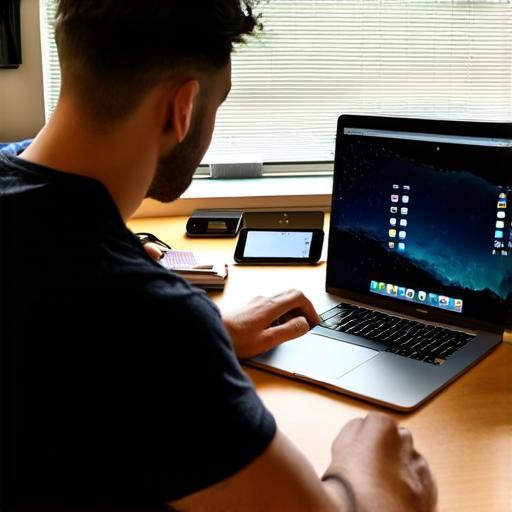
Q: Can I uninstall the iOS 18 beta and revert back to the previous version?
A: Yes, you can uninstall the iOS 18 beta and revert back to the previous version by following the steps outlined in this article.
Q: Do I need a Mac to uninstall the iOS 18 beta?
A: Yes, you will need a Mac to download and install the appropriate firmware for your device. Apple’s official website provides detailed instructions on how to do this.
Summary
Uninstalling the iOS 18 beta is an important decision that should only be made if you are confident that your apps are functioning correctly without any issues. By following the steps outlined in this article, you can safely uninstall the beta version and revert back to the previous version of iOS.
