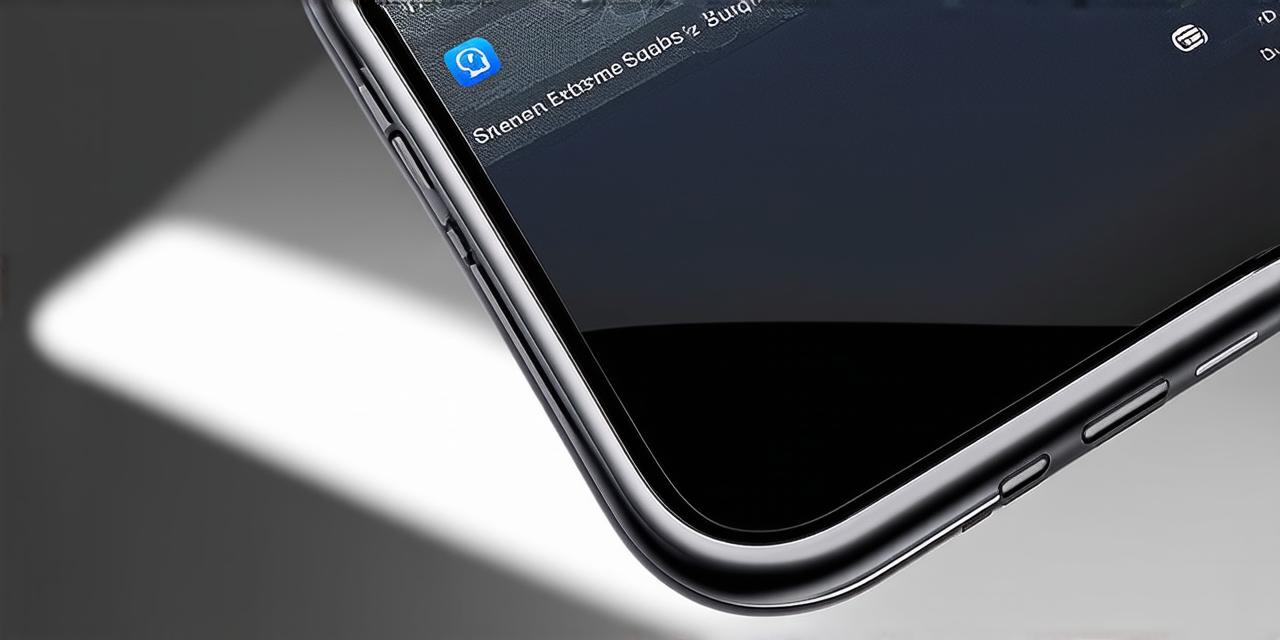1. Using App Groups to Restrict Apps
App groups are a way to organize related apps together under a single umbrella. By default, each app group has its own set of permissions and restrictions. This means that you can restrict certain apps within the same group to run only on specific devices or operating systems.
For example, let’s say you have two apps in your organization – a corporate VPN and a company-issued email client. You can create an app group for these apps and restrict the email client to only run on iPhones running iOS 12 or later. This ensures that sensitive data is not compromised if the user’s iPhone is lost or stolen.
One advantage of using app groups to restrict apps is that it allows you to manage all related apps in one place. However, it can be time-consuming to create and maintain multiple app groups for each group of related apps. Additionally, if a user decides to move an app out of the designated group, they may still have access to the restricted features.
2. Using Profile Management to Restrict Apps
Profile management is a way to configure specific settings on individual devices or groups of devices. This allows you to restrict certain apps or features based on a user’s identity, location, or other criteria.
For example, you can use profile management to restrict access to the camera app for all employees who are not in a designated location. This ensures that sensitive information is not captured and shared without proper authorization.
One advantage of using profile management to restrict apps is that it allows you to set more granular restrictions based on individual users or groups. However, it can be challenging to manage the profiles across multiple devices, especially if they are not under your direct control. Additionally, users may resent having their access to certain features restricted and may find ways to bypass the restrictions.
3. Using Content Restrictions to Restrict Apps
Content restrictions are a way to limit access to certain types of content based on specific criteria. This can include limiting access to apps that contain explicit content or restricting access to websites that are not approved for use within your organization.
For example, you may want to restrict access to social media sites during work hours or limit the number of gaming apps that a user can download on their device.
One advantage of using content restrictions is that it allows you to control the type of content that is available to users. However, it can be challenging to determine what types of apps or websites are appropriate for your organization and may be perceived as an infringement on a user’s privacy. Additionally, there may be unintended consequences, such as blocking access to legitimate educational or research apps.
4. Using Remote Wipe to Restrict Apps
Remote wipe is a feature that allows you to erase all data and settings from a device that has been lost or stolen. This includes all installed apps and their data, making it difficult for an attacker to access sensitive information.
While remote wipe does not restrict specific apps, it can be used as a last line of defense in case of a security breach. By erasing all data and settings on a device, you can limit the amount of damage that can be done if the device falls into the wrong hands.
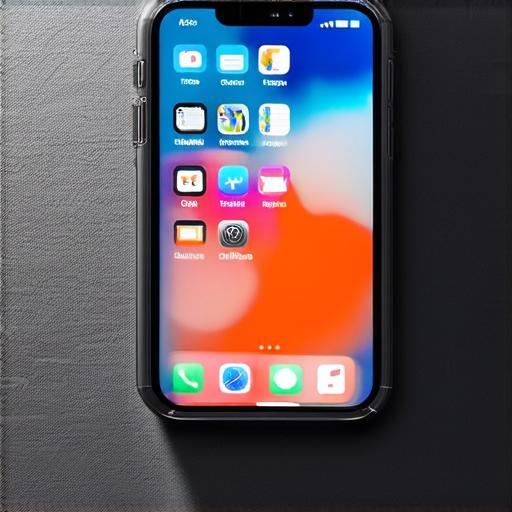
One advantage of using remote wipe is that it provides an additional layer of security for your users’ devices. However, it should not be used as a replacement for other security measures, such as strong passwords and regular app updates. Additionally, remote wipe can be disruptive to users who are in the middle of working on a task, so it should only be used as a last resort.
5. Best Practices for Restricting Apps on iOS
Regardless of which method you choose to restrict apps on iOS, there are certain best practices that you should follow to ensure that your users’ devices are secure and optimized.
First, it is important to communicate clearly with your users about why restrictions are being put in place and what types of apps or features they are not allowed to access. This can help to reduce resistance to the restrictions and increase compliance.
Second, you should regularly review and update your app restrictions to ensure that they remain effective and appropriate for your organization’s needs. This may involve adding or removing apps, adjusting permissions, or updating content restrictions.
Third, you should test your app restrictions thoroughly before implementing them in your organization. This can help to identify any potential issues or conflicts and allow you to make necessary adjustments before rolling out the restrictions to all users.
Finally, you should consider using a combination of different methods to restrict apps on iOS, depending on the specific needs of your organization. For example, you may use app groups to restrict certain apps within the same group and use content restrictions to limit access to other types of content.
Summary: Balancing Security and User Experience on iOS
Restricting apps on iOS can be an effective way to keep your users’ devices secure and optimized. However, it is important to balance security with user experience to ensure that your app remains intuitive and easy to use. By following best practices and using a combination of different methods, you can create a set of restrictions that work for your organization while still providing a seamless user experience.