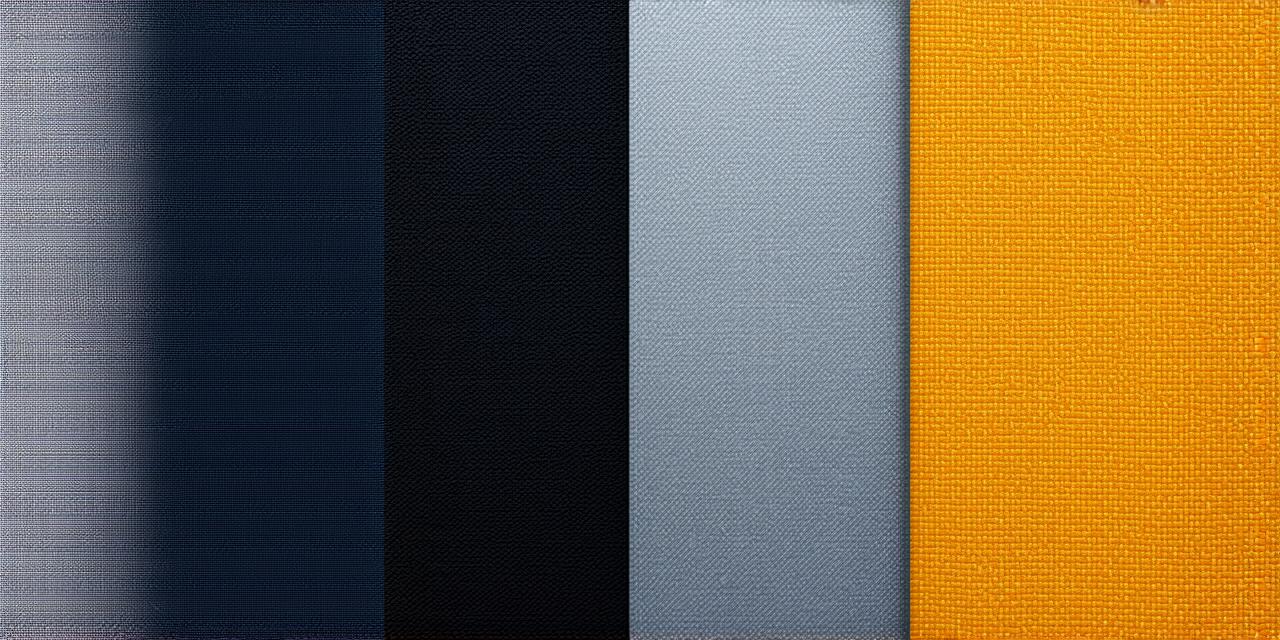Before We Begin: Important Considerations for Installing iOS 18 Beta
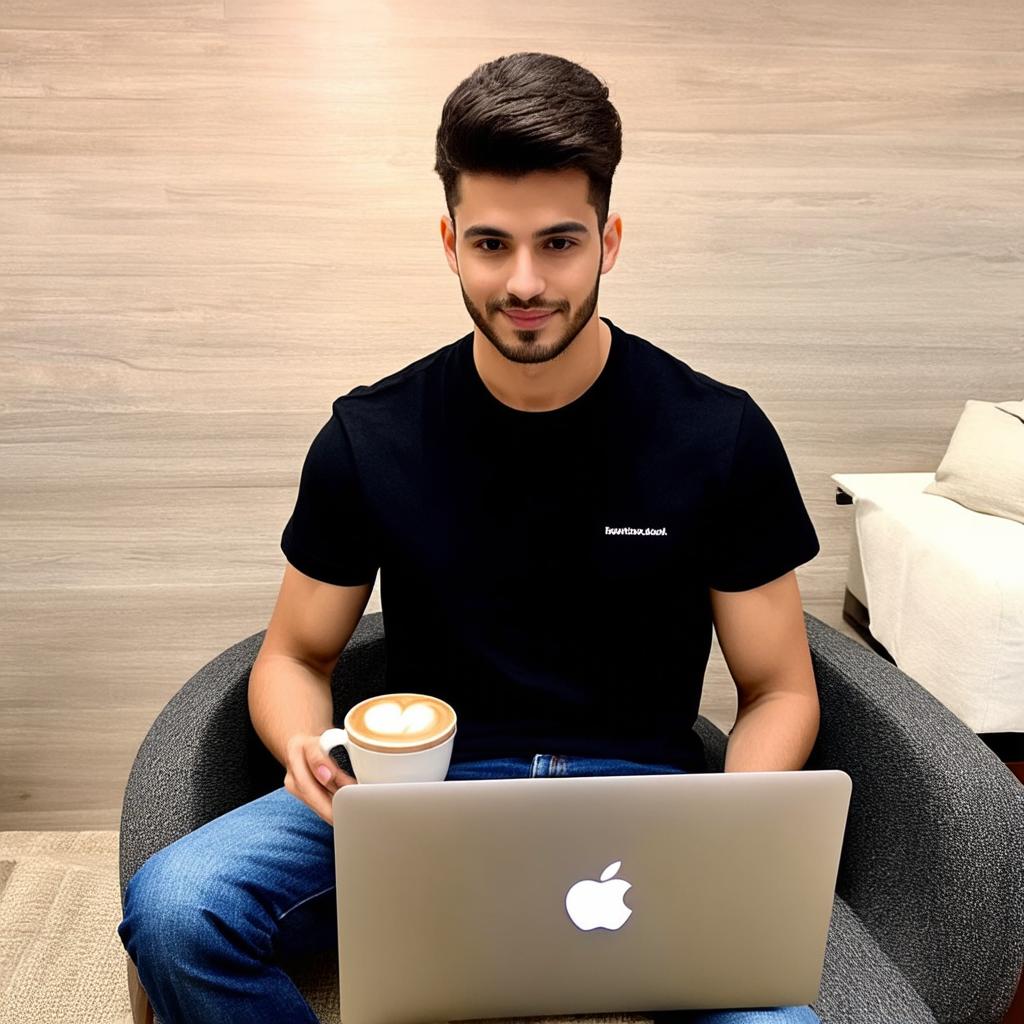
It’s important to note that installing an iOS beta version is a risky process. The beta version may contain bugs, glitches, and other issues that can impact the stability and functionality of your iPhone. Additionally, it’s possible that some features or APIs in iOS 18 may not be fully compatible with your current app codebase.
Step 1: Backup Your Data
Before installing the iOS 18 beta, it’s important to backup all of your data. This will ensure that you have a copy of your data in case something goes wrong during the installation process or if you need to revert back to the previous version of iOS.
Step 2: Update Your Xcode and Command Line Tools
To install the iOS 18 beta, you’ll need to have the latest version of Xcode and Command Line Tools installed on your computer. You can check which version of Xcode and Command Line Tools you currently have by opening Terminal and running the following commands:
bash
xcode-select -version
command line tools -version
If either of these commands returns an older version number, you’ll need to update to the latest version. You can download and install the latest version of Xcode from the Mac App Store or from the Apple Developer website.
Step 3: Install the iOS 18 Beta
To install the iOS 18 beta on your iPhone, follow these steps:
- Open Settings on your iPhone.
- Tap on General.
- Tap on Software Update.
- If an update is available, tap on Download and Install. Follow the prompts to complete the installation process. This may take some time depending on the size of the update.
- Once the installation is complete, your iPhone will reboot automatically.
- When your iPhone starts up, you’ll be prompted to sign in with your Apple ID. Follow the prompts to sign in and set up your iPhone.
- Finally, open Xcode on your computer and connect your iPhone to your computer via USB. Select your iPhone from the list of devices in Xcode and make sure it’s selected as the target device for your app.

Congratulations! You have successfully installed iOS 18 beta on your iPhone!
Key Changes and Features in iOS 18 Beta
Now that you have installed iOS 18 beta on your iPhone, let’s take a look at some of the key changes and features in this update:
Improved Privacy Settings
One of the main focuses of iOS 18 is improved privacy settings. In this version, users will have more control over their data and apps will be required to request permission before accessing certain features. This will help to protect user privacy and give them more control over their data.
Improved Battery Life
Another key feature of iOS 18 is improved battery life.