As an iOS developer, you may have come across situations where you need to install apps that are not available in the official App Store. There could be a variety of reasons for this, such as wanting to test a specific app or accessing apps from different regions. Fortunately, there are ways to install apps from outside the App Store on iOS 17.4, and we will explore some of these methods in this article.
Before We Begin
Before we dive into the details of installing apps from outside the App Store, it’s important to note that this may void your device’s warranty and could potentially lead to security risks. Proceed with caution and make sure you understand the risks before proceeding.
Method 1: Using a Third-Party Installer App
One of the most common ways to install apps from outside the App Store is by using a third-party installer app. These apps allow you to download and install apps directly on your device, without having to go through the App Store.
Steps:
- Download and install the third-party installer app on your device. You can usually find these apps on websites or through app stores that are not part of the official Apple App Store.
- Once the installer app is installed, open it up and search for the app you want to install.
- Click on the app’s icon to download it.
- After the download is complete, click on the “Install” button to begin the installation process.
- Follow the prompts to complete the installation.
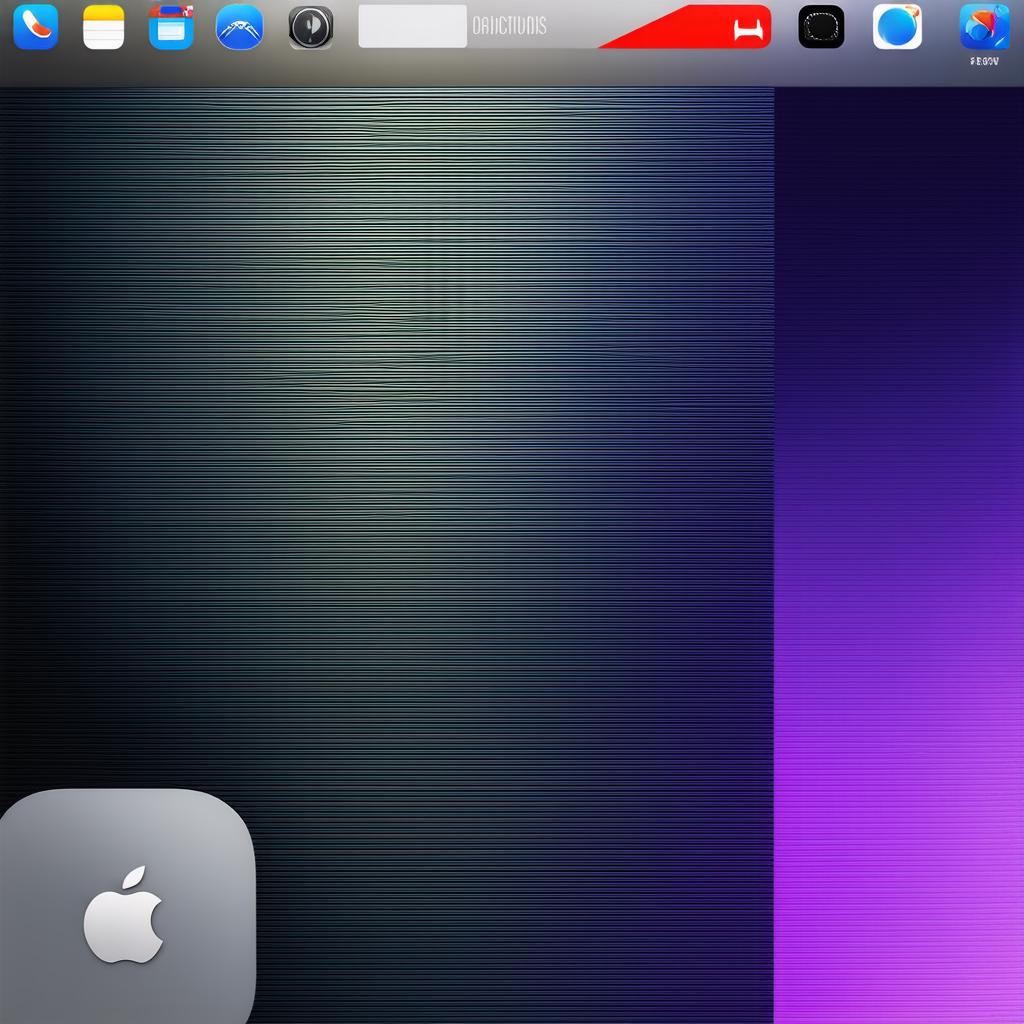
It’s important to note that some apps may require a jailbreak or root access in order to install them using a third-party installer app. Make sure you understand the requirements before proceeding.
Method 2: Using a Sideload App
Another way to install apps on your iOS device is by sideloading them directly onto your device. This method involves downloading the app’s IPA file from a trusted source and then using a tool such as Xcode or iTunes to load it onto your device.
Steps:
- Download the IPA file for the app you want to install from a trusted source.
- Open Xcode on your computer and connect your iOS device to it using a USB cable.
- In Xcode, go to “Window” > “Devices” and select your iOS device from the list.
- Click on your device’s identifier in the “Overview” tab.
- Click on the “Apps” tab and then click on the “+” button to add a new app.
- Drag and drop the IPA file into the window or click the “…” button to browse for it.
- Click on the “Install” button to begin the installation process.
- Wait for the app to install, then disconnect your iOS device from Xcode.
It’s important to note that sideloading apps requires a computer with Xcode installed and an active Apple Developer account. Additionally, some apps may require a developer’s certificate or code signing in order to sideload them.
Method 3: Using a Beta App
If you are an iOS developer, you may have access to beta versions of apps that are not yet available in the official App Store. These beta versions can be installed on your device directly, without having to go through the App Store.
Steps:
- Download the IPA file for the beta app from a trusted source.
- Open Xcode on your computer and connect your iOS device to it using a USB cable.
- In Xcode, go to “Window” > “Devices” and select your iOS device from the list.
- Click on your device’s identifier in the “Overview” tab.
- Click on the “Apps” tab and then click on the “+” button to add a new app.
- Drag and drop the IPA file into the window or click the “…” button to browse for it.
- Click on the “Install” button to begin the installation process.
- Wait for the app to install, then disconnect your iOS device from Xcode.

It’s important to note that beta apps are not guaranteed to be stable or free of bugs, and they may have limitations compared to the final version of the app. Additionally, beta apps require a developer’s certificate and code signing in order to install them.
Case Studies: Installing Apps from Outside the App Store
Case Study 1: Installing a Third-Party Installer App
Let’s say you are an iOS developer and you want to test a specific app that is not available in the official App Store. You decide to use a third-party installer app, such as Cydia, to install the app on your device.
Steps:
- Download and install Cydia from a trusted website or app store that is not part of the official Apple App Store.
- Open Cydia and search for the app you want to install.
- Click on the app’s icon to download it.
- After the download is complete, click on the “Install” button to begin the installation process.
- Follow the prompts to complete the installation.
Case Study 2: Installing a Beta App
Let’s say you are an iOS developer and you have access to a beta version of an app that is not yet available in the official App Store. You decide to install the beta app directly on your device using Xcode.
Steps:
- Download the IPA file for the beta app from a trusted source.
- Open Xcode on your computer and connect your iOS device to it using a USB cable.
- In Xcode, go to “Window” > “Devices” and select your iOS device from the list.
- Click on your device’s identifier in the “Overview” tab.
- Click on the “Apps” tab and then click on the “+” button to add a new app.
- Drag and drop the IPA file into the window or click the “…” button to browse for it.
- Click on the “Install” button to begin the installation process.
- Wait for the app to install, then disconnect your iOS device from Xcode.
Conclusion: Installing Apps from Outside the App Store
Installing apps from outside the official App Store can be a useful and efficient way for iOS developers to test and debug their apps, as well as for users to access apps that are not yet available in the App Store. However, it’s important to note that installing third-party or beta apps can have limitations and risks, such as stability issues, security vulnerabilities, and legal consequences. It’s crucial to only install apps from trusted sources and to follow proper installation procedures to ensure the safety and effectiveness of the app.
