When it comes to downloading apps on iOS, there are often challenges associated with geolocation restrictions. If you’re traveling or working remotely, you may not have access to the same app store as you do at home. This can be frustrating for iOS developers who need to stay up-to-date on the latest app releases and updates.
However, using a Virtual Private Network (VPN) can help you overcome these challenges and ensure that you have access to the apps you need.
What is a VPN?
A VPN is a tool that allows you to encrypt your internet connection, making it more secure and private. When you use a VPN, all of your online traffic goes through a secure tunnel, which means that your IP address is masked and your data is protected from prying eyes. This makes it much harder for hackers or other malicious actors to intercept your sensitive information or track your online activity.
How does a VPN help with app downloads?
When you try to download an app on iOS, the app store will check your location to ensure that you are in a country where the app is available. If you’re in a different country, you may not be able to download the app. However, by using a VPN, you can change your IP address to make it appear as if you’re in a different country.
For example, let’s say you’re an iOS developer who needs to download an app for a client in Japan. However, the app is only available in the Japanese app store. By using a VPN, you can change your IP address to make it appear as if you’re in Japan. This will allow you to access the Japanese app store and download the app for your client.
How to Set Up a VPN on iOS
To set up a VPN on iOS, follow these steps:
- Open the Settings app on your iPhone or iPad.
- Scroll down and tap on VPN.
- Tap on the “+” button at the top right corner of the screen to add a new VPN connection.
- Enter the name of the VPN service you want to use, as well as the server location. You can find this information in your VPN provider’s documentation.
- Tap on Connect when you’re ready to connect to the VPN.
- Once you’re connected, you should see a message that says “VPN Connected.”
Tips for Using VPNs with iOS App Downloads
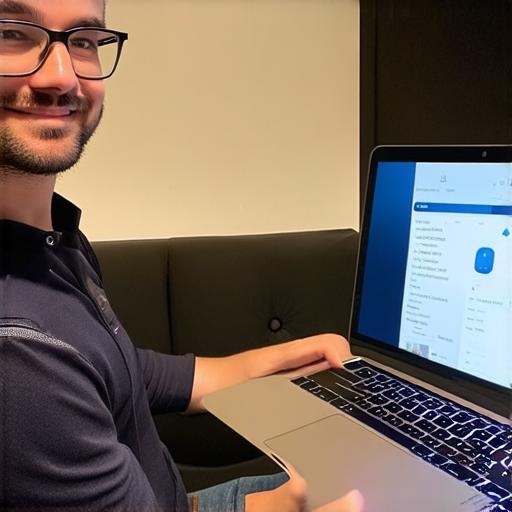
Here are some tips for using VPNs with iOS app downloads:
- Choose a reputable VPN provider that has servers in the countries where you need to access apps. Make sure to read reviews and compare prices before making a decision.
- Make sure your VPN connection is strong and stable before trying to download an app. A slow or unstable connection can result in a frustrating experience, and may even prevent the app from downloading altogether.
- If you encounter any issues with downloading apps, try resetting your network settings or contacting your VPN provider for support.
- Keep in mind that some apps may have geolocation restrictions, so it’s important to check the app store’s policies before attempting to download them. Some apps may only be available in certain countries or regions, so make sure to check the availability of the app before trying to download it.
