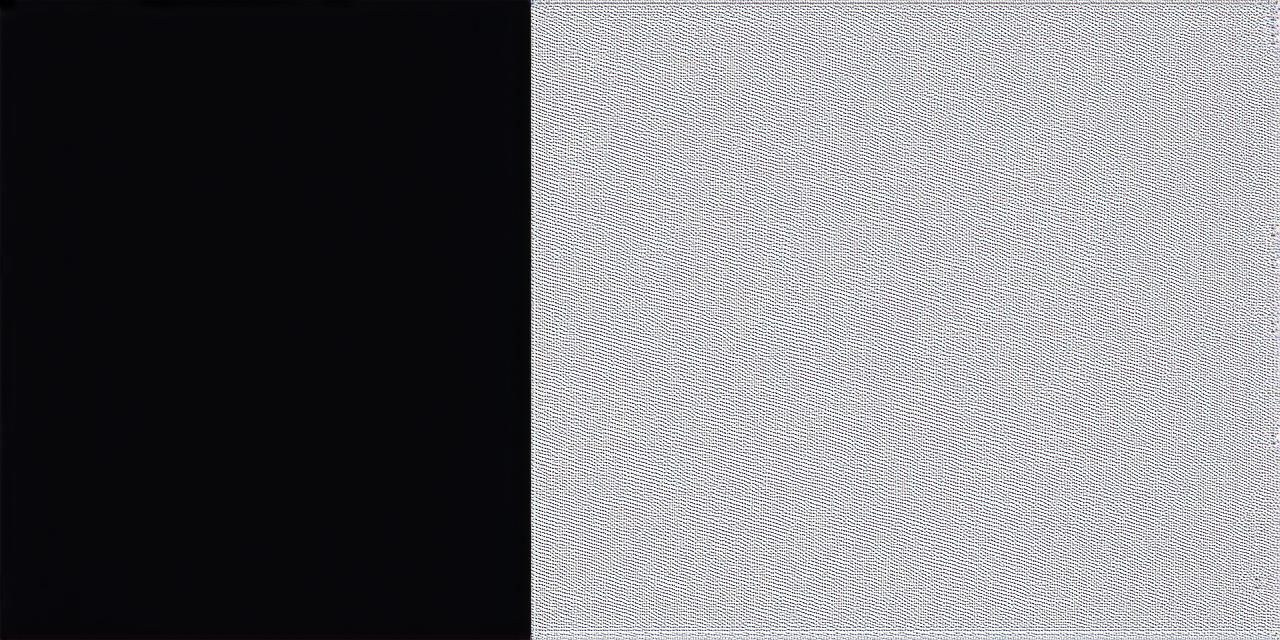Creating Your First iOS App with Swift and Xcode
I. Introduction
iOS app development is a popular field, and with good reason. The Apple ecosystem has a large user base, and creating apps for the iPhone and iPad can be both rewarding and profitable. In this tutorial, we will walk you through the process of creating your first iOS app using Swift programming language and Xcode’s development environment. By the end of this tutorial, you will have a basic understanding of how to create an iOS app from scratch.
II. Setting Up Your Development Environment
Before we can start coding, we need to set up our development environment. This includes installing Xcode and configuring our device for testing. To do this, follow these steps:

- Download and install the latest version of Xcode from the Mac App Store.
- Open Xcode and create a new project by selecting "Create a new Xcode project" in the welcome screen.
- Choose the type of project you want to create (e.g., single view app, game, etc.) and click "Next."
- Enter your team ID and select the organization identifier you want to use for signing your apps. Your team ID is a unique identifier assigned to you by Apple when you sign up for the Apple Developer Program.
- Select the device you want to use for testing (e.g., iPhone, iPad, iPod touch) and click "Next."
- Choose the target device and click "Create."
- Wait for your project to be created. This may take some time, depending on the complexity of your project.
- Once your project is created, you can start coding by double-clicking on the main storyboard file in your project navigator.
III. Creating Your First iOS App
Now that we have set up our development environment, it’s time to start creating our first iOS app. In this section, we will walk you through the process of creating a simple "Hello World" app using Swift programming language.
Designing the user interface
The first step in creating any app is designing the user interface. In Xcode, you can do this by double-clicking on the main storyboard file in your project navigator. This will open the storyboard editor, where you can drag and drop UI elements such as labels, buttons, and images onto the canvas. To design the "Hello World" app, follow these steps:
- Open Xcode and navigate to your project in the project navigator.
- Double-click on the main storyboard file to open it.
- Drag a label onto the canvas and place it in the center of the screen. Resize the label as needed.
- Set the text of the label to "Hello World." You can do this by clicking on the label and typing in the text in the inspector panel on the right.
- Add a button to the canvas and place