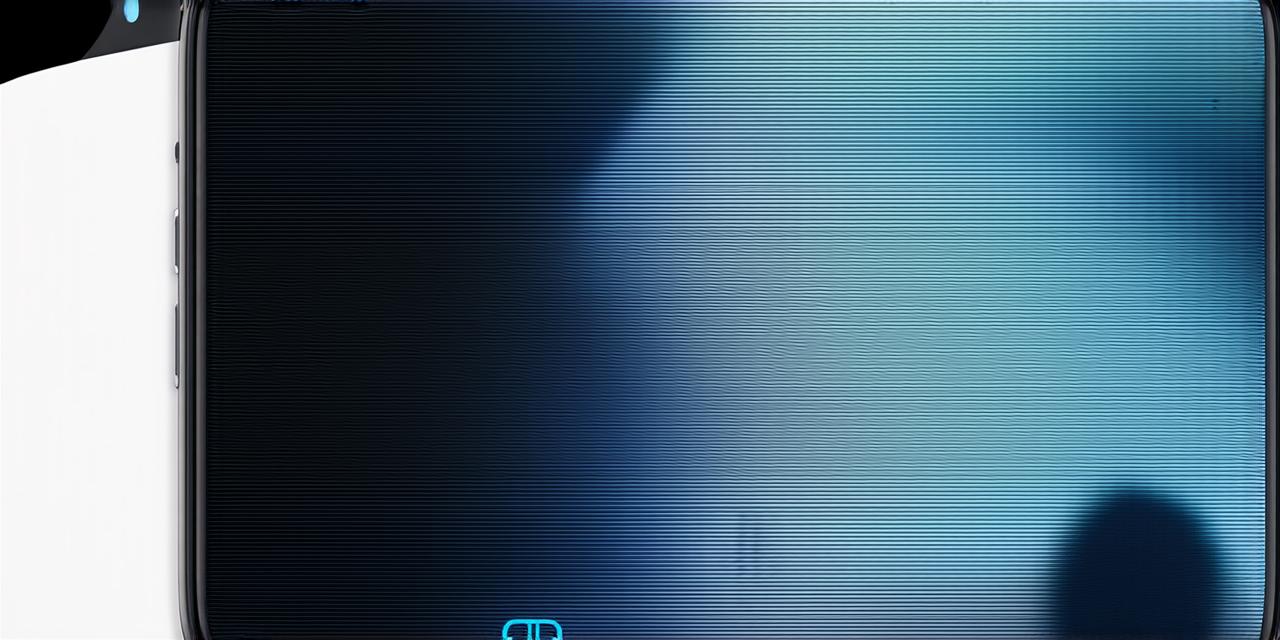Before We Begin: Backing Up Your Data
Before you start the installation process, it’s important to back up all of your data. This will ensure that you don’t lose any important files or settings if something goes wrong during the update.
You can back up your data using iCloud or a third-party backup app.
Step 1: Check for Eligibility

Before you can install iOS 16, you need to make sure that your device is eligible for the update. To check if your device is compatible, go to Settings > General > About > Software Version.
If your device meets the requirements, you should see a notification about the availability of the update.
Step 2: Download and Install the Update
Once you’ve confirmed that your device is eligible for the update, it’s time to download and install it. Go to Settings > General > Software Update and tap on the “Download and Install” button.
The update will download in the background and install automatically. This process may take some time, depending on the speed of your internet connection.
Step 3: Customize Your Device
After the update is installed, you’ll be prompted to customize your device. You can choose a wallpaper, set up a passcode or Touch ID, and adjust other settings to your liking. Take your time and explore all of the new features in iOS 16.
Step 4: Troubleshooting Common Issues
While most people experience a smooth update process, there are always some common issues that may arise. If you encounter any problems, try restarting your device or contacting Apple Support for assistance.
Some common issues include slow performance, connectivity problems, and app crashes.
Comparing iOS 16 to Previous Versions
<p